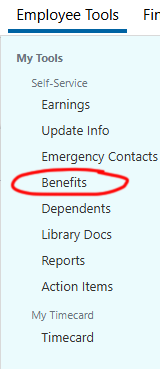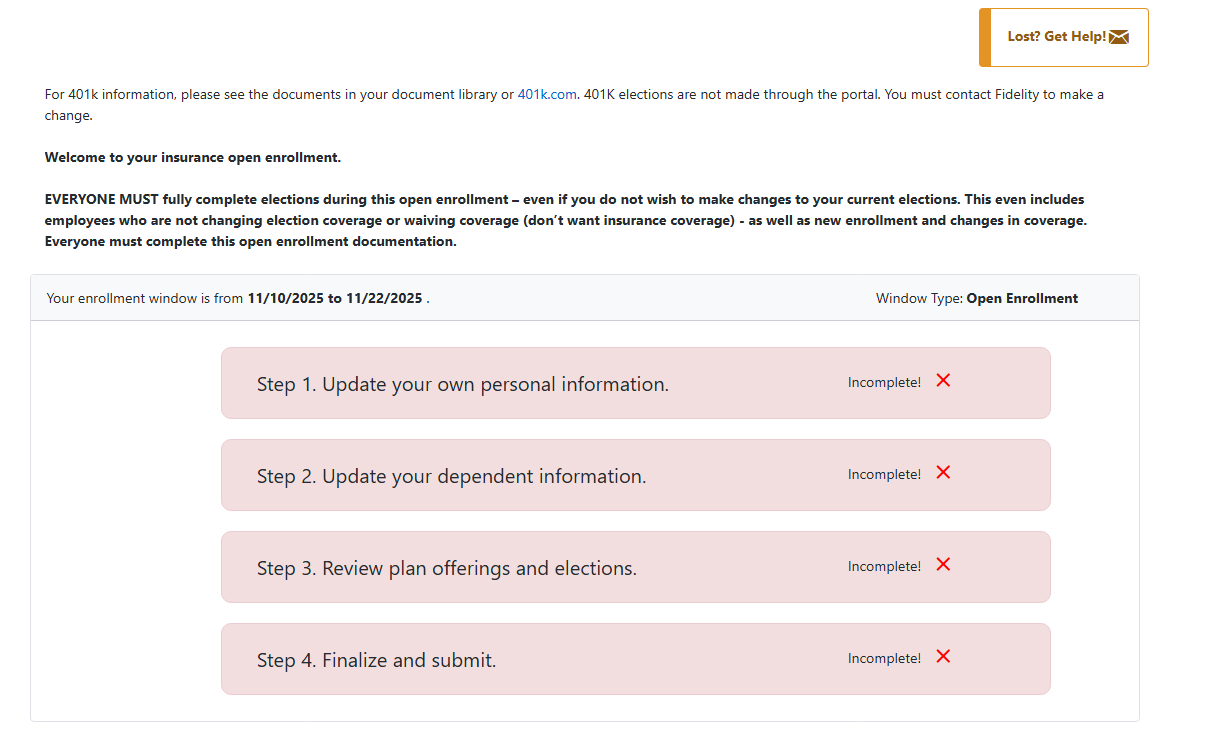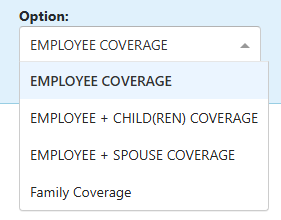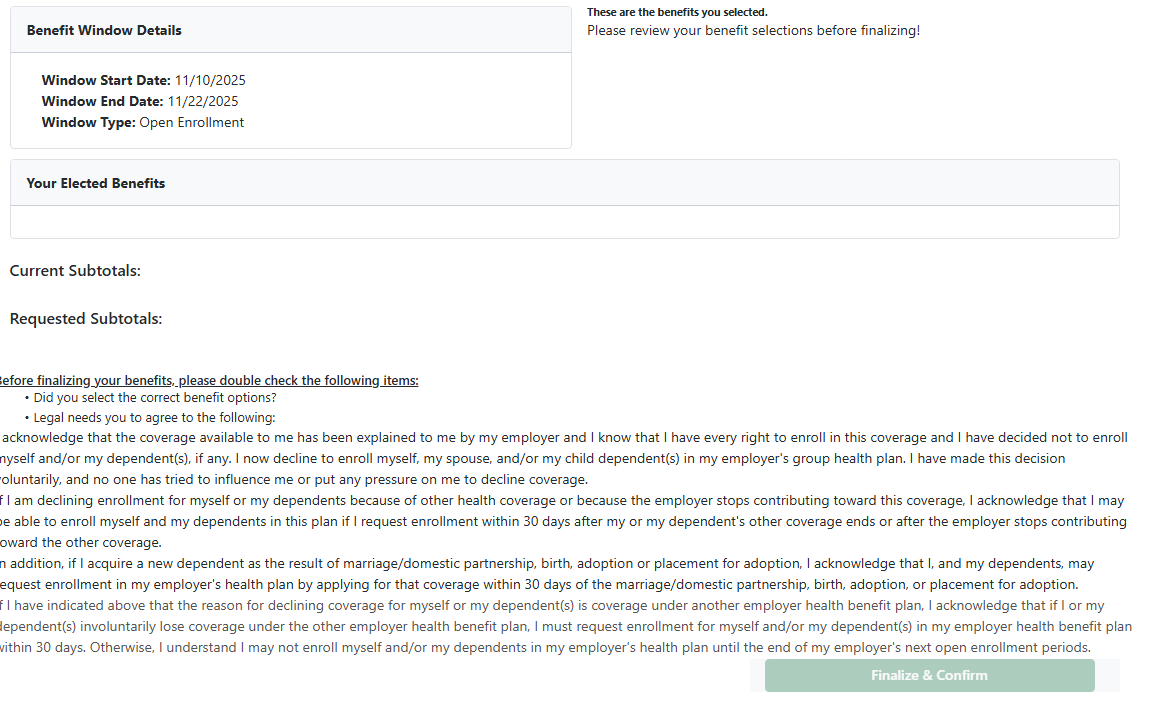This is a step by step guide to completing Open Enrollment on the Portal
Step 1 - Log into the Portal
Step 2 - Navigate to the Benefits Tab
Under the Employee Tools drop down, select Benefits
Step 3 - Follow each step in order
Your screen should have these 4 bars. Start with updating your own personal information
When you select Step 1, you should see the following 4 drop down menus. Check each one and make sure the correct information is there.
Step 4- Update Dependents
Select Step 2- Update your dependent information
When you select Step 2, you should see the screen below. Add or Remove dependents if needed, then hit verify.
Step 5 - Benefits Selection
Select step 3 to review your plan offerings and elections
You will need to make 4 selections, Medical, HSA, Dental, Vision. Select the check box next to the plan you want to elect, and use the drop down to select the level of coverage. The drop down selections look like this. Skip this step if you do not want coverage, or if you do not want to change your coverage from last year.
Once you have made your selection for a section, you will need to hit one of the three buttons seen below
Select the Decline coverage button if you do not want that coverage
Select the Keep Existing Plan button if you want to keep the same coverage as the previous year
Select the Confirm Medical (HSA, Dental, or Vision) Selection button if you have made new selections and are ready to move on to the next benefit selection.
Hit continue only after you have made your selections for all 4 sections!
Step 6 - Review and Finalize
Once you hit continue, You will be brought to the page below. Carefully review everything on this page and make sure it all looks right. This is your last chance to make changes before you officially submit your selections!
Hit the Finalize & Confirm button and then you are done.
Contact Jason Harvey if you have any issues or questions! Open Enrollment closes 11/21/2025!